Berker
Niet gecategoriseerd
80164785
Berker 80164785 Handleiding
Hier is de Berker 80164785 (Niet gecategoriseerd) gebruikershandleiding. 2 pagina's in taal Engels met een gewicht van 0.4 Mb. Als u geen antwoorden op uw probleem kunt vinden Vraag het onze community.
Pagina 1/2
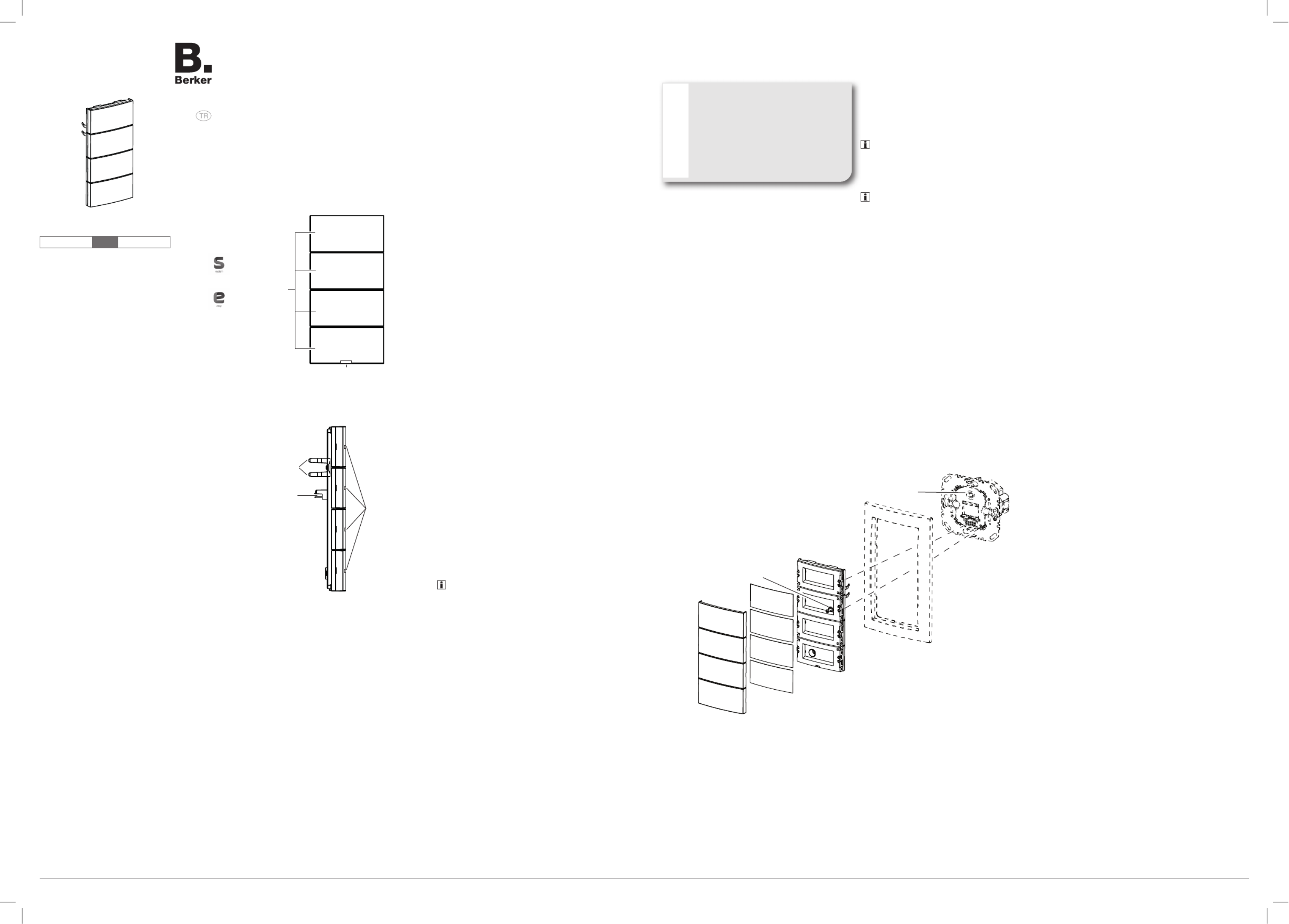
Operating and
assembly instructions
Kullanım ve
montaj kılavuzu
8016 17 xx, 8014 13 xx
KNX push-button 1gang with
labelling fi eld and LED
1‘li KNX push-button LED
özellikli ve etiketli
8016 27 xx, 8014 23 xx
KNX push-button 2gang with
labelling fi eld and LED
2‘li KNX push-button LED
özellikli ve etiketli
8016 37 xx, 8014 33 xx
KNX push-button 3gang with
labelling fi eld and LED
3‘li KNX push-button LED
özellikli ve etiketli
8016 47 xx, 8014 43 xx
KNX push-button 4gang with
labelling fi eld and LED
4‘lü KNX push-button LED
özellikli ve etiketli
z
Berker GmbH & Co. KG - Zum Gunterstal - 66440 Blieskastel/Germany - Tel.: + 49 6842 945 0 - Fax: + 49 6842 945 4625 - E-Mail: info@berker.de - www.berker.com - 6LE000455B - 08/2021
6LE000455B
Safety instructions z
Electrical equipment may only be installed and
assembled by a qualifi ed electrician. Always
follow the relevant accident prevention regula-
tions of the country.
Failure to comply with these installation in-
structions may result in damage to the device,
fi re or other hazards.
When installing and laying cables, always com-
ply with the applicable regulations and stand-
ards for SELV electrical circuits.
These instructions are an integral component of
the product and must be retained by the end user.
Design and layout of the device
(1)
(2)
Figure 1: Front view of push-button 4gang
(1) Operation LED
(2) Buttons (number dependent on the variant)
(4)
(5)
(3)
Figure 2: Side view of push-button 4gang
(3) Status LED
(4) Fastening clamps
(5) User interface (AST)
Function
System information
This device is a product of KNX system and corre-
sponds to the KNX guidelines. Detailed specialised
knowledge obtained from KNX training courses is
required for understanding. The planning, instal-
lation and commissioning are carried out with the
help of KNX-certifi ed software.
system link start-up
The function of the device is software-depend-
ent. The software is to be taken from the product
database. You can fi nd the latest version of the
product database, technical descriptions as well as
conversion and additional support programmes on
our website.
easy link start-up
The function of the device is confi guration-dependent.
The confi guration can also be done using devices
developed specially for simple setting and start-up.
This type of confi guration is only possible with
devices of the easy link system. easy link stands
for easy, visually supported start-up. Preconfi gured
standard functions are assigned to the in/outputs
by means of a service module.
Correct use
-Operation of consumers, e.g. light on/off , dim-
ming, blind up/down, saving and opening light
scenes, etc.
-Installation on bus application unit, fl ush-mounted
Product characteristics
- Start-up and programming in S-mode and
E-mode
-Push-button functions: switching/dimming, blind
control, value transmitter, scene call-up, specifi -
cation of the heating operating mode, forced
control, stepping switch
-Two status LEDs per push-button
-Function and colour of the status LEDs confi g-
urable for the device
-A white operation LED
Operation
The functions of the buttons, their operation and
the activation of the loads can be adjusted individu-
allay for each device.
There are two operating modes:
- Single-surface operation:
Switching lighting on/off or dimming brighter/
darker is carried out alternately by repeated
touching a button.
- Two-surface operation:
Two adjacent buttons form a function pair. For
example, touching the left-hand surface switches/
dims lighting on/makes it brighter, touching the
right-hand surface switches it off /makes it darker.
Operating a function or load
Loads, such as lighting, blinds, etc., are operated
using the touch surfaces, which are dependent on
the device programming.
Press a button.
The stored function is executed.
The actuation pulse lasts for the duration of the
actuation. Depending on the function, short and
long touches can trigger diff erent actions, e.g.
switching/dimming.
Information for electricians
Installation and electrical connection
DANGER!
Touching live parts in the installation
environment can result in an electric
shock.
An electric shock can be lethal!
Disconnect the connecting cables
before working on the device and
cover all live parts in the area!
ç
Connecting and installing the device (fi gure 3)
The bus application unit is mounted and connected
to the KNX bus and installed in a wall box.
Mount push-button (6) with design frame
(7) onto the bus application unit (9) until the
fastening clamps lock into place, while doing so
straightly insert contact pins of the module into
the user interface (5).
Both devices are interconnected electrically via
the application interface AST.
Fix dismantling protection with screw (10) if
desired.
Mount push-buttons with labelling fi eld inlay (2)
onto the push-button (6).
Dismantling
Loosen screw for dismantling protection (10).
Remove push-button from bus application unit
(9).
Start-up
system link - Load application software
Since the application software is loaded into the bus
application unit, it is possible to already load the ap-
plication software and assign the physical address
of the bus application unit together. If this has not
taken place, it is also possible to program later.
Load application software into the device.
The loading of non-compatible application software
is indicated by red fl ashing of the status LEDs (3).
Mount push-button.
easy link
The device must be mounted on the bus appli-
cation unit for the E mode start-up.
Information on the system confi guration can be
taken from the extensive description of the service
module easy link.
Appendix
Technical data
KNX Medium TP 1
Start-up mode system link, easy link
Rated voltage KNX DC 21 … 32 V SELV
Current consumption KNX typ. 20 mA
Power consumption typ. 150 mW
Connection mode KNX user interface (AST)
Degree of protection IP20
Protection class III
Operating temperature -5 … +45 °C
Storage/transport temperature -20 … +70 °C
Troubleshooting
Bus operation is not possible.
Cause: Push-button does not match the pro-
grammed bus application unit. All status LEDs are
fl ashing red.
Replace push-button module or reprogram bus
application unit.
Accessories
Bus application unit, fl ush-mounted 8004 00 01
Labeling fi eld inlay Q.x 9498 xx xx
Warranty
We reserve the right to make technical and formal
changes to the product in the interest of technical
progress.
Our products are under guarantee within the scope
of the statutory provisions.
If you have a warranty claim, please contact the
point of sale or ship the device postage free with a
description of the fault to the appropriate regional
representative.
Figure 3: Assembly of the device
(2) Push-button with labelling fi eld inlay
(6) Push-button
(7) Frame (not within scope of delivery)
(8) Illuminated programming button
(9) Bus application unit, fl ush-mounted (not within scope of delivery)
(10) Screw for dismantling protection
(2)
(6)
(7)
(9)
(8)
(10)
Probleemoplossing Berker 80164785
Als je de handleiding al zorgvuldig hebt gelezen maar geen oplossing voor je probleem hebt gevonden, vraag dan andere gebruikers om hulp
Specificaties
| Merk: | Berker |
| Categorie: | Niet gecategoriseerd |
| Model: | 80164785 |